Motorola XiR M8668 Betriebsanweisung
Stöbern Sie online oder laden Sie Betriebsanweisung nach Funkgeräte Motorola XiR M8668 herunter. Motorola XiR M8668 User guide Benutzerhandbuch
- Seite / 112
- Inhaltsverzeichnis
- LESEZEICHEN


- MOTOTRBO™ 1
- XiR™ M8660/XiR™ M8668 1
- COLOUR DISPLAY MOBILE 1
- USER GUIDE 1
- Contents 3
- Important Safety Information 9
- Software Version 9
- Computer Software Copyrights 10
- Getting Started 11
- Powering Up the Radio 13
- Adjusting the Volume 13
- Identifying Radio Controls 14
- Identifying Status Indicators 21
- Receiving and Making Calls 28
- Advanced Features 37
- Low enables communication 79
- Keypad Microphone Features 89
- Keypad Microphone Features 100
- ●●●●. Press g to proceed 104
- < when the line is 104
- Accessories 108
- *68012003089* 112
- 68012003089-B 112
Inhaltsverzeichnis
PROFESSIONAL DIGITAL TWO-WAY RADIO MOTOTRBO™XiR™ M8660/XiR™ M8668COLOUR DISPLAY MOBILEUSER GUIDE
Computer Software CopyrightsEnglishxComputer Software CopyrightsThe Motorola products described in this manual may include copyrighted Motorola comput
Keypad Microphone FeaturesEnglish939 If the message is sent, a tone sounds and the display shows positive mini notice.ORIf the message is not sent, a
Keypad Microphone FeaturesEnglish94NOTE: Long press e at any time to return to the Home screen.Editing and Sending a Saved Text MessageProcedure: 1 Pr
Keypad Microphone FeaturesEnglish95Editing a Text MessageSelect Edit to edit the message before sending it.NOTE: If a subject line is present (for mes
Keypad Microphone FeaturesEnglish96Security Radio Disable via Manual DialProcedure:1 g to access the menu.2 f or h to Contacts and press g to select.
Keypad Microphone FeaturesEnglish97Password Lock FeaturesIf enabled, this feature allows you to access your radio via password upon powering up. You c
Keypad Microphone FeaturesEnglish98Unlocking the Radio from Locked StateProcedure:Wait for 15 minutes. Repeat Steps 1 to 3 in Accessing the Radio from
Keypad Microphone FeaturesEnglish99The display shows Wrong Password and automatically returns to the previous menu.7 Enter a new four-digit password v
NotesEnglish100Notes
AccessoriesEnglish101Accessories Your radio is compatible with the accessories listed in this chapter. Contact your dealer for details.Antennas . . .
AccessoriesEnglish102• Combination GPS/UHF 450 – 470 MHz, 1/4 Wave, Through-Hole Mount, BNC (PMAE4037_)• Combination GPS/UHF 450 – 470 MHz, 5dB Gain ,
Getting StartedEnglish1Getting StartedTake a moment to review the following:How to Use This User Guide. . . . . . . . . . . . . . . . . . . . . page 1
AccessoriesEnglish103Desktop Accessories• Desktop Tray without Speaker (GLN7318_)• Desktop Tray with Speaker (RSN4005_)• Mobile Mini-U Antenna Adapter
Motorola Solutions Malaysia Sdn Bhd (Co. No. 455657-H)Plot 2 Bayan Lepas Technoplex Industrial ParkMukim 12 S.W.D11900 Penang, MalaysiaMOTOROLA, MOTO,
NotesEnglish2NOTE: Specifications may vary for different radio models. Check with your dealer or system administrator for more information.Notes
NotesEnglish3Powering Up the RadioPress the On/Off Button briefly. You see MOTOTRBO (TM) on the radio’s display momentarily, followed by a welcome mes
Identifying Radio ControlsEnglish4Identifying Radio ControlsTake a moment to review the following:Radio Controls . . . . . . . . . . . . . . . . . .
Identifying Radio ControlsEnglish5Programmable ButtonsYour dealer can program the programmable buttons as shortcuts to radio functions or up to a maxi
Identifying Radio ControlsEnglish6One Touch Access – Directly initiates a predefined Private or Group Call, a Call Alert or a Quick Text message.Opt
Identifying Radio ControlsEnglish7Assignable Settings or Utility FunctionsAll Tones/Alerts – Toggles all tones and alerts on or off.Backlight – Adjust
Identifying Radio ControlsEnglish8Push-To-Talk (PTT) ButtonThe PTT button on the side of the microphone serves two basic purposes:• While a call is in
Identifying Radio ControlsEnglish9To use the Scroll Up/Down buttons, while in the Home Screen of the required Zone, press f or h to select the require
Identifying Radio ControlsEnglish10NOTE: You cannot manually add or delete an entry to the roam list. Check with your dealer or system administrator f
Identifying Status IndicatorsEnglish11NOTE: You cannot manually add or delete an entry to the roam list. Check with your dealer or system administrato
Identifying Status IndicatorsEnglish12Display IconsThe liquid crystal display (LCD) of your radio shows the radio status, text entries, and menu entri
Identifying Status IndicatorsEnglish13Call IconsThe following icons appear on the radio’s display during a call. These icons also appear in the Contac
Identifying Status IndicatorsEnglish14Advanced Menu IconsThe following icons appear beside menu items on the radio’s display that offer a choice betwe
Identifying Status IndicatorsEnglish15Sent Item Icons The following icons appear in the Sent Items folder.Bluetooth Device IconsThe following icons al
Identifying Status IndicatorsEnglish16LED IndicatorsLED indicators show the operational status of your radio.Blinking red – Radio is receiving an emer
Identifying Status IndicatorsEnglish17Indicator TonesHigh pitched tone Low pitched tone Audio TonesAlert tones provide you with audible indications
Receiving and Making CallsEnglish18Receiving and Making CallsOnce you understand how your MOTOTRBO Mobile is configured, you are ready to use your rad
Receiving and Making CallsEnglish19Selecting a ChannelTransmissions are sent and received on a channel. Depending on your radio's configuration,
ContentsEnglishiiiContentsThis User Guide contains all the information you need to use the MOTOTRBO XiR Series Digital Mobile Radios.Notes . . . . .
Receiving and Making CallsEnglish20Receiving and Responding to a Group CallTo receive a call made to a group of users, your radio must be configured a
Receiving and Making CallsEnglish21button to stop the current call from the transmitting radio and free the channel for you to talk/respond.4 The gree
Receiving and Making CallsEnglish22Alert with Call. Your radio unmutes and the incoming call sounds through the radio's speaker. 3 If the Channel
Receiving and Making CallsEnglish23radio can have multiple One Touch Access buttons programmed.Making a Group CallTo make a call to a group of users,
Receiving and Making CallsEnglish24Use the Text Message or Call Alert features to contact an individual radio. See Text Messaging Features on page 49
Receiving and Making CallsEnglish25Making a Selective CallJust like a Private Call, while you can receive and/or respond to a Selective Call initiated
Receiving and Making CallsEnglish26TalkaroundYou can continue to communicate when your repeater is not operating, or when your radio is out of the rep
Advanced FeaturesEnglish27Advanced Features Use this navigation guide to learn more about advanced features available with your radio:Radio Check . .
Advanced FeaturesEnglish28Procedure: Use the menu.1 g to access the menu.2 f or h to Contacts and press g to select.3 f or h to the required subscribe
Advanced FeaturesEnglish29If unsuccessful, a negative indicator tone sounds and the display shows negative mini notice.ORProcedure: Use the menu.1 g t
ContentsEnglishivMaking a Group Call . . . . . . . . . . . . . . . . . . . . . . 23Making a Private Call . . . . . . . . . . . . . . . . . . . . .
Advanced FeaturesEnglish30Scan ListsScan lists are created and assigned to individual channels/groups. Your radio scans for voice activity by cycling
Advanced FeaturesEnglish31Deleting an Entry from the Scan ListProcedure:1 g to access the menu.2 f or h to Scan and press g to select.3 f or h to Scan
Advanced FeaturesEnglish32ScanWhen you start a scan, your radio cycles through the programmed scan list for the current channel looking for voice acti
Advanced FeaturesEnglish33Responding to a Transmission During a ScanDuring scanning, your radio stops on a channel/group where activity is detected. T
Advanced FeaturesEnglish34 Vote ScanVote Scan provides you with wide area coverage in areas where there are multiple base stations transmitting identi
Advanced FeaturesEnglish35Each entry within Contacts displays the following information:• Call Type• Call Alias• Call IDNOTE: You can add, or edit sub
Advanced FeaturesEnglish363 f or h to the required subscriber alias or ID.4 Press the PTT button to make the call. The green LED lights up. The displa
Advanced FeaturesEnglish37NOTE: Each entry can be associated to different number keys. You see a checkmark before each number key that is assigned to
Advanced FeaturesEnglish38Call Indicator SettingsActivating or Deactivating Call Ringers for Call Alerts You can select, or turn on or off ringing ton
Advanced FeaturesEnglish394 f or h to Tones/Alerts and press g to select.5 f or h to Call Ringers and press g to select.6 f or h to Selective Call and
ContentsEnglishvReceiving and Responding to a Call Alert . . . . . . 42Making a Call Alert from the Contacts List . . . . . . 43Making a Call Alert w
Advanced FeaturesEnglish40Assigning Ring Styles You can program your radio to sound one of ten predefined ringing tones when receiving a Call Alert or
Advanced FeaturesEnglish41Call Log Features Your radio keeps track of all recent outgoing, answered, and missed Private Calls. Use the call log featur
Advanced FeaturesEnglish42Viewing Details from a Call ListProcedure:1 g to access the menu.2 f or h to Call Log and press g to select.3 f or h to the
Advanced FeaturesEnglish43Making a Call Alert from the Contacts ListProcedure:1 g to access the menu.2 f or h to Contacts and press g to select.3 f or
Advanced FeaturesEnglish44Emergency OperationAn Emergency Alarm is used to indicate a critical situation. You are able to initiate an Emergency at any
Advanced FeaturesEnglish452 Press e and select Yes to exit the Alarm List. To revisit the Alarm List, press g to access the menu and select Alarm List
Advanced FeaturesEnglish46acknowledgement, and after all retries have been exhausted, a tone sounds and the display shows Alarm Failed. 4 Radio exits
Advanced FeaturesEnglish47If your radio is set to Silent with Voice, it does not display any audio or visual indicators during Emergency mode, but all
Advanced FeaturesEnglish48Press the programmed Emergency Off button to exit the Emergency mode.6 The radio returns to the Home screen.If your radio is
Advanced FeaturesEnglish49Exiting Emergency ModeNOTE: This feature is only applicable to the radio sending the Emergency Alarm.Your radio exits Emerge
ContentsEnglishviLone Worker . . . . . . . . . . . . . . . . . . . . . . . . . . . . . . 66Third Party Peripherals Connection Modes . . . . . . 66Bl
Advanced FeaturesEnglish506 The display shows transitional mini notice, confirming your message is being sent.7 If the message is sent, a tone sounds
Advanced FeaturesEnglish513 f or h to Drafts and press g to select.4 f or h to the required message and press g to select.Deleting a Saved Text Messag
Advanced FeaturesEnglish523 The display shows transitional mini notice, confirming your message is being sent.4 If the message is sent, a tone sounds
Advanced FeaturesEnglish53Procedure: 1 Press g again while viewing the message.2 f or h to Resend and press g to select.3 The display shows transition
Advanced FeaturesEnglish54Deleting All Sent Text Messages from Sent ItemsProcedure:Press the programmed Text Message button and proceed to Step 3.ORFo
Advanced FeaturesEnglish55Press f or h to access the Read Later or Delete option screen:• Select Read Later to return to the screen you were on prior
Advanced FeaturesEnglish566 Long press e to return to the Home screen.You cannot reply to a Telemetry Status text message. Replying to a Text Message
Advanced FeaturesEnglish57Deleting a Text Message from the InboxProcedure: Press the programmed Text Message button and proceed to Step 3.OR Follow th
Advanced FeaturesEnglish58Analog Message EncodeYour radio is able to send preprogrammed messages from the Message list to a radio alias or to the disp
Advanced FeaturesEnglish59Analog Status UpdateYour radio is able to send preprogrammed messages from the Status List indicating your current activity
ContentsEnglishviiInitiating Remote Monitor by Manual Dial . . . . . . 85Making a Private Call by Manual Dial . . . . . . . . . 86Making a Group,
Advanced FeaturesEnglish60Privacy If enabled, this feature helps to prevent eavesdropping by unauthorized users on a channel by the use of a software-
Advanced FeaturesEnglish61 Multi-Site Controls These features are applicable when your current radio channel is part of an IP Site Connect or Linked C
Advanced FeaturesEnglish62Procedure: Press the programmed Site Lock On/Off button.1 A tone sounds and the display shows Site Locked.2 The LED turns of
Advanced FeaturesEnglish63Security You can enable or disable any radio in the system. For example, you might want to disable a stolen radio, to preven
Advanced FeaturesEnglish64Radio EnableProcedure: Use the programmed Radio Enable button.1 Press the programmed Radio Enable button.2 f or h to the req
Advanced FeaturesEnglish65Lone WorkerThis feature prompts an emergency to be raised if there is no user activity, such as any radio button press or ac
Advanced FeaturesEnglish66Turning Bluetooth On or OffProcedure: 1 g to access the menu.2 f or h to Bluetooth and press g to select.3 f or h to My Stat
Advanced FeaturesEnglish67Disconnecting from a Bluetooth DeviceProcedure:1 On your radio, press g to access the menu.2 f or h to Bluetooth and press g
Advanced FeaturesEnglish68Notification ListYour radio has a Notification List that collects all your “unread” events on the channel, such as unread te
Advanced FeaturesEnglish69Setting the Tone Alert Volume Offset Level You can adjust the Tone Alert Volume Offset level if needed. This feature adjusts
NotesEnglishviiiNotes
Advanced FeaturesEnglish70ORFollow the procedure below.1 g to access the menu.2 f or h to Utilities and press g to select.3 f or h to Radio Settings a
Advanced FeaturesEnglish71Turning Horns/Lights On or OffYour radio is able to notify you of an incoming call via the horns and lights feature. When ac
Advanced FeaturesEnglish72between normal and tight.ORFollow the procedure below.1 g to access the menu.2 f or h to Utilities and press g to select.3 f
Advanced FeaturesEnglish73Setting Dual Knob Operation PreferenceYour radio has a dual-purpose Volume/Channel Knob. Disabling the dual-purpose option s
Advanced FeaturesEnglish74Procedure: Press the programmed VOX button to toggle the feature on or off.ORFollow the procedure below.1 g to access the me
Advanced FeaturesEnglish75Press the programmed Voice Announcement button. ORFollow the procedure below.1 g to access the menu.2 f or h to Utilities an
Advanced FeaturesEnglish763 f or h to Radio Settings and press g to select.4 f or h to Analog Mic AGC.5 Press g to enable Analog Mic AGC. The display
Advanced FeaturesEnglish77See Accessories on page 101 for recommended Bluetooth-enabled audio accessories with in-built Automatic Volume Control for s
Advanced FeaturesEnglish785 The first line of the display shows the radio alias. The second line of the display shows the radio ID.You can also press
Keypad Microphone FeaturesEnglish82 Keypad Microphone FeaturesThe following additional features for your radio are available with a keypad-enabled mic
Important Safety InformationEnglishixImportant Safety InformationProduct Safety and RF Exposure ComplianceATTENTION! This radio is restricted to occup
Keypad Microphone FeaturesEnglish83Using the KeypadYou can use the 3 x 4 alphanumeric keypad on the 4-Way Navigation Keypad Microphone (Motorola part
Keypad Microphone FeaturesEnglish84Turning Keypad Tones On or OffYou can enable and disable Keypad Tones if needed.Procedure: 1 g to access the menu.2
Keypad Microphone FeaturesEnglish858 The display shows <Zone> Selected momentarily and returns to the selected zone screen.Initiating a Radio Ch
Keypad Microphone FeaturesEnglish86Once the timer expires, the radio sounds an alert tone and the LED turns off.ORIf unsuccessful, the radio sounds a
Keypad Microphone FeaturesEnglish872 Press the PTT button to make the call. The green LED lights up. The Group/Private Call icon appears in the top ri
Keypad Microphone FeaturesEnglish886 Press the PTT button to make the call. The green LED lights up. The first line displays the target radio’s ID. 7
Keypad Microphone FeaturesEnglish89Press < to move one space to the left.Press > to move one space to the right.Press the *DEL key to delete any
Keypad Microphone FeaturesEnglish90After deleting all required aliases or IDs, long press e to return to the Home screen.Setting and Editing Priority
Keypad Microphone FeaturesEnglish91Making a Call Alert by Manual Dial Procedure:1 g to access the menu.2 f or h to Contacts and press g to select.3 f
Keypad Microphone FeaturesEnglish92Press > or the # key to move one space to the right.Press the * key to delete any unwanted characters.5 Press g
Weitere Dokumente für Funkgeräte Motorola XiR M8668
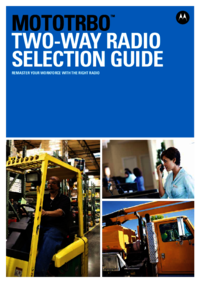

 (20 Seiten)
(20 Seiten) (2 Seiten)
(2 Seiten)




 (436 Seiten)
(436 Seiten)







1