Motorola V635 Spezifikationen
Stöbern Sie online oder laden Sie Spezifikationen nach Mobiltelefone Motorola V635 herunter. Motorola V635 Specifications Benutzerhandbuch
- Seite / 134
- Inhaltsverzeichnis
- FEHLERBEHEBUNG
- LESEZEICHEN
- Getting Started 8
- Installing a SIM Card 9
- Installing a Memory Card 9
- Battery Tips 10
- Installing the Battery 12
- Charging the Battery 12
- Turning Your Phone On 13
- Adjusting Volume 14
- Making a Call 14
- Answering a Call 14
- Viewing Your Phone Number 15
- Highlight Features 16
- Using the Memory Card as a 17
- USB Drive 17
- Taking and Sending a Photo 19
- Taking a Self Portrait 21
- Recording Video Clips 22
- Sending a Multimedia Message 24
- Receiving a Multimedia 27
- Using the Phonebook 28
- Selecting a Number 29
- Dialing a Number 29
- Voice Dialing a Number 29
- Sorting Phonebook Entries 30
- Viewing Entries By Category 30
- Setting Picture ID View 30
- Learning to Use Your 31
- MESSAGE VIDEO 32
- Service Provider 32
- 10/15/03 32
- Games & Apps 34
- Low Battery 34
- Using the 5-Way Navigation 35
- Using Menus 36
- Selecting a Menu Feature 37
- Selecting a Feature Option 38
- Entering Text 39
- Choosing a Text Entry Mode 40
- Setting Up a Text Entry Mode 41
- Using Tap Mode 42
- Tap Extended 43
- Secondary 43
- Character Chart 45
- Tap Mode Text Entry Rules 45
- Using iTAP 46
- Entering Words 47
- Using Numeric Mode 48
- Using Symbol Mode 48
- Deleting Letters and Words 49
- Using the Smart Key 50
- Using the External Display 50
- Using the Handsfree Speaker 50
- Changing a Code, PIN, or 51
- Password 51
- Locking and Unlocking Your 52
- Learning to Use Your Phone 54
- Setting Up Your Phone 55
- Setting a Ring Style 56
- Setting Answer Options 56
- Setting a Wallpaper Image 57
- Setting a Screen Saver Image 58
- Setting Display Skin 59
- Setting Display Brightness 59
- Adjusting the Backlight 59
- Setting Display Timeout 59
- Conserving Battery Power 60
- Calling Features 61
- Using Automatic Redial 62
- Using Caller ID 62
- Calling an Emergency 63
- Canceling an Incoming Call 63
- Turning Off a Call Alert 63
- Dialing International Numbers 64
- Viewing Recent Calls 64
- Returning an Unanswered Call 66
- Using the Notepad 66
- Attaching a Number 67
- Calling With Speed Dial 67
- Calling With 1-Touch Dial 68
- Using Voicemail 68
- Receiving a Voicemail Message 69
- Storing Your Voicemail Number 69
- Using Call Waiting 70
- Putting a Call On Hold 70
- Transferring a Call 71
- Phone Features 72
- Feature Quick Reference 74
- Messages 75
- Phonebook 77
- Personalizing Features 80
- Menu Features 82
- Dialing Features 83
- Call Monitoring 85
- Handsfree Features 85
- Data and Fax Calls 87
- Network Features 90
- Personal Organizer Features 90
- Security 93
- News and Entertainment 94
- Troubleshooting 97
- Specific Absorption Rate Data 98
- License Agreement for AOL® 100
- Instant Messenger™ Service 100
- IMPORTANT SAFETY AND LEGAL 113
- INFORMATION> 113
- Contents 115
- Operational Precautions 116
- Data Operation 117
- Approved Accessories 117
- Facilities 118
- Aircraft 118
- Medical Devices 118
- Use While Driving 119
- Operational Warnings 119
- Blasting Caps and Areas 120
- Damaged Products 120
- Batteries and Chargers 120
- Choking Hazards 121
- Seizures/Blackouts 121
- Repetitive Motion Injuries 122
- United States and Canada 123
- Exclusions 124
- Software 125
- Who Is Covered? 126
- What Will Motorola Do? 126
- Information 126
- Warranty 127
- Organization 129
- Product Registration 129
- Export Law Assurances 130
- Wireless: The New Recyclable 130
- Wireless Phone Safety Tips 131
Inhaltsverzeichnis
V635GSM
8Getting StartedNote: If you install the memory card when your phone is turned on, you might have to turn the phone off and on again before you try to
98License Agreement for AOL® Instant Messenger™ ServiceThe AOL Instant Messenger service (the “Service”) is provided to you by AOL, “AS IS,” subject t
99software, program or product that communicates, access, or otherwise connects with any other instant messaging, Internet service, or online service.
1007Disclaimer of Warranty. THE SOFTWARE AND THE SERVICE ARE PROVIDED “AS IS,” WITHOUT WARRANTIES OF ANY KIND, EITHER EXPRESS OR IMPLIED, INCLUDING WI
1019 No Trademark License. No license is granted to you in this Agreement, either expressly or implicitly, to use any trademark, service mark, names,
10212Safety. Please obey all local laws and keep safety in mind when using this device to access the Service while engaging in any activity that requi
103IndexAaccessories 6, 72accessory connector port 1active line indicator 32active line, changing 59AIM 74alarm clock 89alertcreating 94defined 54sett
104receiving 12restricting 72ring style 12, 54, 78speakerphone 84timers 83transferring 69unanswered call 64Call Failed, Number Busymessage 60call wait
10550errors 95external display 19, 48external memory 7, 8, 14Ffax call 855-way navigation key 1, 33fixed dial 81forwarding calls 72Ggames 93GPRS indic
106power 1right soft key 1, 30, 80send 1smart 48voice 1volume control 1, 12keypadanswering calls 54volume, setting 79Llanguage, setting 80left soft ke
107vice. See messagemy telephone number 13, 53Nnetwork settings 88notepad 64numberstoring your number 53viewing your number 13numbers, entering 46O1-t
9Getting Started•Always use Motorola Original™ batteries and chargers. The warranty does not cover damage caused by non-Motorola batteries and/or char
108group mailing list 751-touch dial 66picture ID 26, 28, 60, 76, 77primary number, setting 77ringer ID 76, 78sorting entries 28, 77speed dial number
109changing 49default 49send key 1service dial 82shortcuts 80signal strength indicator 30,31silent alert, setting 12, 54, 78SIM Blocked message 11,91S
110text entry modeselecting 38setup 39text entry mode indicator 32,40theme 92time, setting 53timers 83transfer a call 69transmission indicator 30trave
IMPORTANT SAFETY AND LEGAL INFORMATION>Cover.Print.Front.UG.fm Page 1 Wednesday, March 2, 2005 2:06 PM
2 The information contained in Motorola's user's guides is believed to be correct at the time of printing. Motorola reserves the right to ch
3ContentsSafety and General Information . . . . . . . . . . . . . . . . . . . . 4Warranty . . . . . . . . . . . . . . . . . . . . . . . . . . . . . .
4Safety and General InformationSafety and General InformationSafety and General InformationIMPORTANT INFORMATION ON SAFE AND EFFICIENT OPERATION. READ
5Safety and General InformationBody-Worn Operation: Voice CommunicationTo maintain compliance with RF energy exposure guidelines, if you wear a phone
6Safety and General InformationFacilitiesTurn off your phone in any facility where posted notices instruct you to do so. These facilities may include
7Safety and General InformationOther Medical DevicesIf you use any other personal medical device, consult the manufacturer of your device to determine
10Getting StartedInstalling the BatteryYour phone is designed to use only Motorola Original batteries and accessories.Charging the BatteryNew batterie
8Safety and General InformationPotentially Explosive AtmospheresTurn off your phone prior to entering any area with a potentially explosive atmosphere
9Safety and General InformationChoking HazardsYour phone or its accessories may include detachable parts, which may present a choking hazard to small
10Safety and General Informationoccur: convulsion, eye or muscle twitching, loss of awareness, involuntary movements, or disorientation.To limit the l
11WarrantyMotorola Limited Warranty for the United States and CanadaWarrantyWhat Does this Warranty Cover?Subject to the exclusions contained below, M
12WarrantyExclusionsNormal Wear and Tear. Periodic maintenance, repair and replacement of parts due to normal wear and tear are excluded from coverage
13WarrantyUnauthorized Service or Modification. Defects or damages resulting from service, testing, adjustment, installation, maintenance, alteration,
14WarrantyWho Is Covered?This warranty extends only to the first consumer purchaser, and is not transferable.What Will Motorola Do?Motorola, at its op
15WarrantyYou will receive instructions on how to ship the Products, Accessories or Software, at your expense, to a Motorola Authorized Repair Center.
16Warrantyexclusive rights to reproduce and distribute copies of the Motorola software. Motorola software may only be copied into, used in, and redist
17Information from the World Health OrganizationInformation from the World Health OrganizationInformation from the World Health OrganizationPresent sc
11Getting StartedTip: You can safely leave the travel charger connected to your phone after charging is complete. This will not damage the battery.Tur
18Export Law AssurancesExport Law AssurancesExport Law AssurancesThis product is controlled under the export regulations of the United States of Ameri
19Wireless Phone Safety TipsWireless Phone Safety TipsWireless Phone Safety TipsDrive Safe, Call Smart SMCheck the laws and regulations on the use of
20Wireless Phone Safety Tipstakes attention away from your primary responsibility—driving safely.• Dial sensibly and assess the traffic; if possible,
motorola.com
12Getting StartedAdjusting VolumePress up or down on volume keys to:•increase or decrease earpiece volume during a call•turn off an incoming call aler
13Getting StartedTip: To se t Open to Answer, press M >Settings >In-Call Setup >Answer Options >Open to Answer.)If Open to Answer is Off:
14Highlight FeaturesHighlight FeaturesYou can do much more with your phone than make and receive calls! This section describes some of your phone’s hi
15Highlight FeaturesTo view files on the memory card in a multimedia list (such as Pictures or Sounds), press M>Switch Storage Device>TRANS. To
16Highlight FeaturesOn your phone:To return to Data Fax as your USB default connection:3To store the desired files onto the memory card, drag and drop
17Highlight FeaturesTaking and Sending a PhotoPress j to display the camera viewfinder:Tip: High-resolution images can only be stored on your memory c
18Highlight FeaturesPress M to open the My Picture Menu when the camera is active. The My Picture Menu can include the following options:Press To1CAPT
19Highlight FeaturesTaking a Self PortraitIf you close your phone while the viewfinder is active, the external display shows the image. Press the volu
20Highlight FeaturesRecording Video ClipsPress j and M>Go To Video Mode to display the video viewfinder:Note: You can only zoom before you start re
21Highlight FeaturesPress M to open the Videos Menu when the camera is active. The menu can include the following options:Press To1CAPTURE key start t
22Highlight FeaturesSending a Multimedia MessageA Multimedia Messaging Service (MMS) message contains one or more slides with text and media objects (
23Highlight Features6SELECTkey select the object type7Shighlight the object you want8SELECTkey insert the objectTo add another slide to the message, c
24Highlight Features15Sscroll to a Send To option:•Highlight [One Time Entry] to enter one or more phone numbers and/or email addresses.•Highlight [Ne
25Highlight FeaturesTip: You can answer an incoming call while you are creating a message. When you finish the call, you can find the message saved in
26Highlight FeaturesUsing the PhonebookThis section briefly describes basic phonebook operations. For more information about using the phonebook, see
27Highlight FeaturesWhen creating a phonebook entry, scroll to Picture and press the EDIT/ADDkey. Press S to select a picture, and press the SELECTkey
1WelcomeWelcome to the world of Motorola digital wireless communications! We are pleased that you have chosen the Motorola V635 GSM wireless phone.Lef
28Highlight FeaturesSorting Phonebook EntriesPress M>Phonebook, press M>Setup>Sort by, then select whether you want to sort the phonebook lis
29Learning to Use Your PhoneLearning to Use Your PhoneSee page 1 for a basic phone diagram.Using the DisplayThe home screen displays when you are not
30Learning to Use Your Phonethe wallpaper image. You can still select the menu icons when they are hidden from view. To show or hide the menu icons, s
31Learning to Use Your Phone2. Edge / GPRS IndicatorShows that your phone is using a high-speed General Packet Radio Service (GPRS) or Edge network co
32Learning to Use Your Phone5. Active Line IndicatorShows ? to indicate an active call, or > to indicate when call forwarding is on. Icons for dual
33Learning to Use Your PhoneUsing the 5-Way Navigation KeyUse the 5-way navigation key (S) to scroll up, down, left, or right through the menu system,
34Learning to Use Your PhoneUsing MenusFrom the home screen, press M to enter the main menu.Press S to scroll to and highlight a menu feature icon in
35Learning to Use Your PhoneSelecting a Menu FeatureTo select a menu feature, starting from the home screen:This example shows that from the home scre
36Learning to Use Your PhoneSelecting a Feature OptionSome features require you to select an option from a list:Press S to scroll up or down to highli
37Learning to Use Your PhoneEntering TextSome features require you to enter information. Entry DetailsName: John SmithCategory: GeneralNo.:
2 Motorola, Inc.Consumer Advocacy Office1307 East Algonquin RoadSchaumburg, IL 60196www.hellomoto.com1-800-331-6456 (United States)1-888-390-6456 (TTY
38Learning to Use Your PhoneThe message center lets you compose and send text messages. A Character Counter indicates how many more characters will fi
39Learning to Use Your PhoneAlternatively, you can select a text entry mode in any text entry screen by pressing M>Entry Mode.Setting Up a Text Ent
40Learning to Use Your PhoneUsing CapitalizationPress 0 in any text entry screen to change text case. The following indicators show capitalization sta
41Learning to Use Your PhoneTap mode cycles through the letters and number of the key you press. Tap Extended mode also cycles through additional symb
42Learning to Use Your PhoneWhen you enter text with Tap or Tap Extended mode, the soft key functions change.When you enter 3 or more characters in a
43Learning to Use Your PhoneCharacter ChartUse this chart as a guide for entering characters with Tap Extended mode.Note: This chart may not reflect t
44Learning to Use Your Phone•The first character of every sentence is capitalized. Press S up or down to change a highlighted character to uppercase o
45Learning to Use Your PhoneEntering WordsIn a text entry screen, you can press # to switch entry modes. An indicator shows which mode is active (see
46Learning to Use Your PhoneUsing Numeric ModeIn a text entry screen, press # to switch entry modes until the W (numeric) indicator displays.Press key
47Learning to Use Your PhoneNote: This chart may not reflect the exact character set available on your phone. In an email address or URL editor, 1 fir
3ContentsGetting Started . . . . . . . . . . . . . . . . . . . . . . . . . . . . . . . . . . 6About This Guide . . . . . . . . . . . . . . . . . . .
48Learning to Use Your PhoneUsing the Smart KeyThe smart key (see the diagram on page 1) gives you another way to perform many basic phone functions.
49Learning to Use Your PhoneWhen you turn the handsfree speaker on, your phone displays Speaker On in the home screen. The handsfree speaker remains o
50Learning to Use Your PhoneLocking and Unlocking Your PhoneYou can lock your phone manually or set the phone to lock automatically whenever you turn
51Learning to Use Your PhoneSetting Your Phone to Lock AutomaticallyYou can set your phone to lock every time you turn it off:If You Forget a Code, PI
52Learning to Use Your PhoneIf you forget your security code, SIM card PIN code, or PIN2 code, contact your service provider.
53Setting Up Your PhoneSetting Up Your PhoneStoring Your Name and Phone NumberTo store or edit your name and phone number information on your SIM card
54Setting Up Your PhoneSetting a Ring StyleYour phone rings or vibrates to notify you of an incoming call or other event. This ring or vibration is ca
55Setting Up Your PhoneSetting a Wallpaper ImageYou can set a photo, picture, or animation as a wallpaper (background) image in your phone’s home scre
56Setting Up Your PhoneSetting a Screen Saver ImageThe screen saver image displays when the phone is on and no activity is detected for a specified ti
57Setting Up Your PhoneSetting Display SkinChange the look and wallpaper for your phone’s display by selecting a different skin setting.Setting Displa
4Locking and Unlocking Your Phone. . . . . . . . . . . . . . . . 50If You Forget a Code, PIN, or Password . . . . . . . . . . . . 51Setting Up You
58Setting Up Your PhoneConserving Battery PowerSome networks and phones include a battery save setting to extend battery life. When this feature is ac
59Calling FeaturesCalling FeaturesFor basic instructions on how to make and answer calls, see page 12.Changing the Active LineChange the active phone
60Calling FeaturesUsing Automatic RedialWhen you receive a busy signal, your phone displays Number Busy.To redial the phone number:Your phone automati
61Calling FeaturesShortcut: While dialing (with digits visible in the display), press M>Hide ID/Show ID.Canceling an Incoming CallWhile the phone i
62Calling Featureslocations, and sometimes an emergency call cannot be placed due to network, environmental, or interference issues.Dialing Internatio
63Calling FeaturesThe Last Calls Menu can include the following options:4ncall the entry’s numberPress and hold n for 2 seconds to send the number as
64Calling FeaturesReturning an Unanswered CallYour phone keeps a record of your unanswered calls, and displays:•X Missed Calls, where X is the number
65Calling FeaturesAttaching a NumberWhile dialing (with digits visible in the display):Calling With Speed DialNote: For more information about storing
66Calling FeaturesTo speed dial a phonebook entry, from the home screen:Calling With 1-Touch DialNote: For more information about storing a phone numb
67Calling FeaturesThe phone calls your voicemail phone number. If no voicemail number is stored, your phone prompts you to store a number.Receiving a
5Putting a Call On Hold . . . . . . . . . . . . . . . . . . . . . . . . . . 68Transferring a Call. . . . . . . . . . . . . . . . . . . . . . . . . .
68Calling Featuresnumber with these characters, create a phonebook entry for it. Then, you can use the entry to call your voicemail.Using Call Waiting
69Calling FeaturesTransferring a CallYou can announce that you are transferring an active call to another party, or you can directly transfer the call
70Phone FeaturesPhone FeaturesMenu MapMain MenunPhonebooksRecent Calls• Received Calls• Dialed Calls• Notepad• Call Times• Call Cost *•Data Times•Data
71Phone FeaturesSettings MenulPersonalize• Home Screen• Main Menu• Skin•Greeting• Wallpaper • Screen Saver•Quick DialtRing Styles•Style• style DetailL
72Phone FeaturesFeature Quick ReferenceThis section helps you locate features on your phone that are not described in this guide.Calling FeaturesFeatu
73Phone FeaturesMessagesFeature DescriptionSend Text MessageSend a text message:M >Messages >Create Message >New Text MsgSend Multimedia Mess
74Phone FeaturesAOL®Instant Messenger™ ServiceFeature DescriptionSign On Sign on to AOL Instant Messenger (AIM® Service):M >AIM >Sign OnYou need
75Phone FeaturesEmailPhonebookFeature DescriptionSend Email MessageSend an email message:M >Messages >Create Message >New EmailRead Email Mes
76Phone FeaturesVoice Dial NumberVoice dial a number stored in the phonebook:Press and release the voice key, and say the entry’s name (within 2 secon
77Phone FeaturesSet Category for EntrySet the category for a phonebook entry:M >Phonebook >entryM >Edit >Category > category nameNote:
6Getting StartedGetting StartedAbout This GuideThis guide describes the basic features of your Motorola wireless phone.Optional FeaturesThis label ide
78Phone FeaturesPersonalizing FeaturesCopy Phonebook Entry to Another DeviceCopy a phonebook entry to another phone, computer, or device:M >Phonebo
79Phone FeaturesKeypad VolumeSet keypad keypress volume:M >Settings >Ring Styles > styleDetail >Key VolumeClock View Display an analog clo
80Phone FeaturesMenu FeaturesChange Home Screen Keys & Icons Change soft key labels, smart key function, and menu feature icons in the home screen
81Phone FeaturesDialing FeaturesMaster ResetReset all options except unlock code, security code, and lifetime timer:M >Settings >Initial Setup &
82Phone FeaturesService Dial Dial service phone numbers:M >Office Tools >Dialing Services >Service DialQuick Dial Your service provider may p
83Phone FeaturesCall MonitoringNetwork connection time is the elapsed time from the moment you connect to your service provider's network to the
84Phone FeaturesFeature DescriptionSpeaker-phoneActivate the speakerphone during a call:Press the SPEAKERkey (if available) or M >Spkrphone On.Auto
85Phone FeaturesData and Fax CallsPower-Off Delay(car kit)Set the phone to stay on for a specified time after the ignition is switched off:M >Setti
86Phone FeaturesBluetooth® Wireless ConnectionsNote: The use of wireless devices and their accessories may be prohibited or restricted in certain area
87Phone FeaturesDisconnect From Device Disconnect from a device:Highlight the device name and press the DROPkey.Edit Device PropertiesEdit the propert
7Getting StartedInstalling the SIM and Memory CardsCaution: Do not bend or scratch your SIM or memory cards. Avoid exposing your cards to static elect
88Phone FeaturesNetwork FeaturesPersonal Organizer FeaturesFeature DescriptionNetwork Settings View network information and adjust network settings:M
89Phone FeaturesEvent Reminder View event reminder:VIEWkeyClose event reminder:BACKkeyCopy Datebook Event to Another DeviceCopy a datebook event to an
90Phone FeaturesPlay Voice RecordPlay back a voice record:M >Office Tools >Voice Records > voice recordNote: Recording of phone calls is subj
91Phone FeaturesSecurityFeature DescriptionSIM PIN Lock or unlock the SIM card:M >Settings >Security >SIM PINCaution: If you enter an incorre
92Phone FeaturesNews and EntertainmentFeature DescriptionLaunch Micro-BrowserStart a micro-browser session:Press L.Download Objects from Web Page Down
93Phone FeaturesDownload Game or ApplicationDownload a Java™ game or application with the micro-browser:Press L, highlight the application, press the
94Phone FeaturesManage Video ClipsManage video clips:M >Multimedia >VideosTip: Press M>Switch Storage Device to view files on your memory car
95TroubleshootingTroubleshootingIf you have questions or need assistance, we're here to help.Go to www.motorola.com/consumer/support, where you c
96Specific Absorption Rate DataThis model wireless phone meets the government’s requirements for exposure to radio waves.Your wireless phone is a radi
97tested for use at the ear is 1.48 W/kg, and when worn on the body, as described in this user guide, is 1.17 W/kg. The SAR value for this product in
Weitere Dokumente für Mobiltelefone Motorola V635
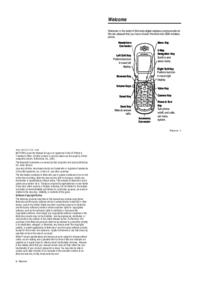



 (14 Seiten)
(14 Seiten) (100 Seiten)
(100 Seiten) (96 Seiten)
(96 Seiten) (76 Seiten)
(76 Seiten) (3 Seiten)
(3 Seiten) (6 Seiten)
(6 Seiten)







Kommentare zu diesen Handbüchern